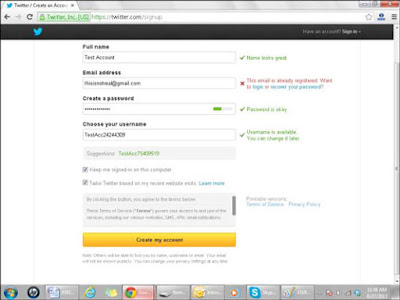How to sign up for a Twitter account
Follow these steps to set up a Twitter account:
-
The Twitter home page opens.
-
Enter your first and last name in the Full Name field.
You’re limited to 20 characters in this field.
-
Provide an e-mail address to use with your Twitter account in the Email field.
-
Create a password in the Password field.
-
Click Sign up for Twitter.
Twitter loads the Create an Account page, which confirms the information you already provided.
-
Choose a Twitter username and type it in the Username field.
Unlike some social networks, you can change your username later.
Your username is limited to 15 characters, and while you type in your desired username, Twitter checks to see whether it’s available. If you don’t get a green OK message, try again until you find an available username.
-
Click Create My Account.
Twitter creates your new account and loads the Who to Follow page. You also receive an e-mail that contains your new account information at the address you used to sign up.
How to find friends to follow on Twitter
After you set up your account, you can let Twitter help you find friends, family, and colleagues who are also Twitter users by giving the service access to your contact lists in Gmail, Yahoo!, or AOL. If you don’t have contact lists with any of these tools, click the Skip This Step link at the bottom of this screen.
To let Twitter access your contact list in an online e-mail tool and find people to follow, follow these steps:
-
On the Find Friends page, click Search Contacts beside the name of the service that you use to keep track of your contacts, such as Gmail.
Twitter loads a login information screen.
-
Provide your login information for the service to which you want to give Twitter access, such as your e-mail address and password.
Twitter doesn’t keep this information; you’re granting the company only one-time access to your contact list.
If you are already logged into the service you use for contacts, Twitter gives you a screen requesting access to the service.
-
Review the provided list of contacts who have Twitter accounts and follow the provided instructions to select those you want to follow.
Twitter connects to the service and loads your contact information, matching the e-mail addresses from your list against the e-mail addresses of other Twitter users.